Network Management enables you to add sites and their players to the network so you can monitor them and assign Schedules to the players.
See Creating a New Network Account
See Deleting a Network Account
Accessing Network Sites
Click the Network Management tab to access the Network Management.
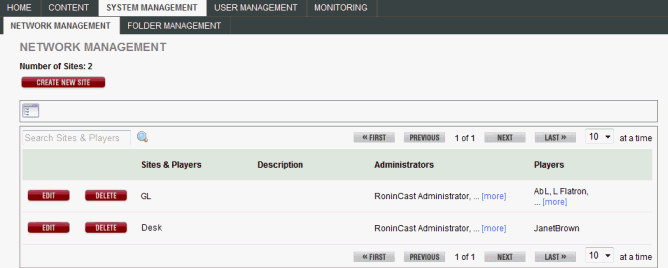
In this window, you can do the following:
■ Click Create New Site to create a new network site.
■ Click Edit to edit the site.
■ Click Delete to permanently delete the site. This will only delete the grouping of Players not the Players themselves.
Each tab under the Content
tab displays a Folder Navigator icon  providing
the opportunity to access the folders you have created in your RoninCast
system. See Using Folder Management
for information on creating new folders.
providing
the opportunity to access the folders you have created in your RoninCast
system. See Using Folder Management
for information on creating new folders.
To use the Folder Navigator:
1. Click the Folder Navigator icon  . The
Root of the folders displays.
. The
Root of the folders displays.

2. Click the arrow to expand the Root.
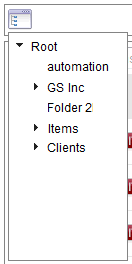
3. Select a folder. A drop-down list appears next to the Root drop-down box.

4. Click GO to open the list or to present another sub-folder drop-down list.
Creating a New Network Account
To add a new site to the network and add its players, do the following:
5. In the Network Management window, click the Create New Site link.
The following window appears:
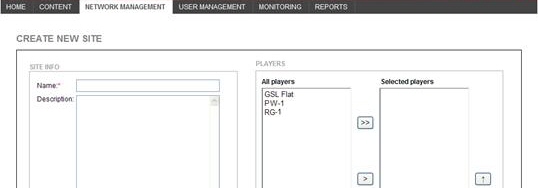
6. Enter a Name for the site and an optional Description of the site.
7. The All players list on the left shows the players in your site. Move the players you want to the Selected players list on the right.
> Moves the selected player to the Selected players list
>> Moves all players to the Selected players list
< Moves the selected player out of the Selected players list
<< Moves all players out of the Selected players list
8. Click Save.
1. In the Network Management window, click the Edit link next to the site you want to edit.
The following window appears:
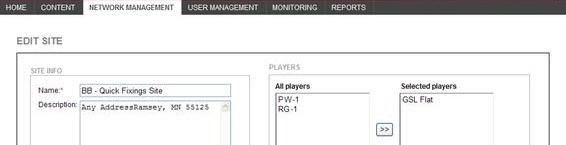
2. Edit the field(s) and assign or unassign players as necessary.
3. Click Save.
1. In the Network Management window, click the Delete link to delete a site.
The following dialog appears:
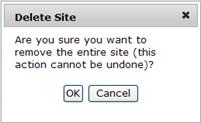
2. Click OK to delete the site.